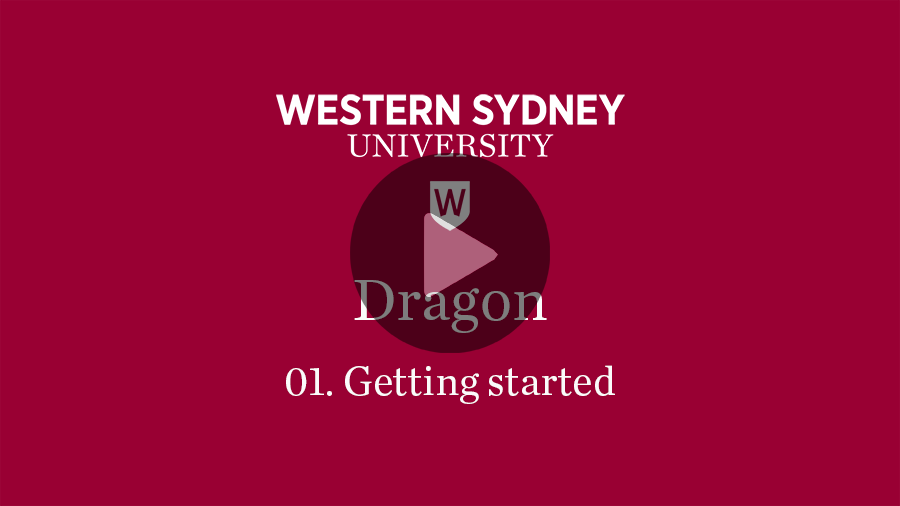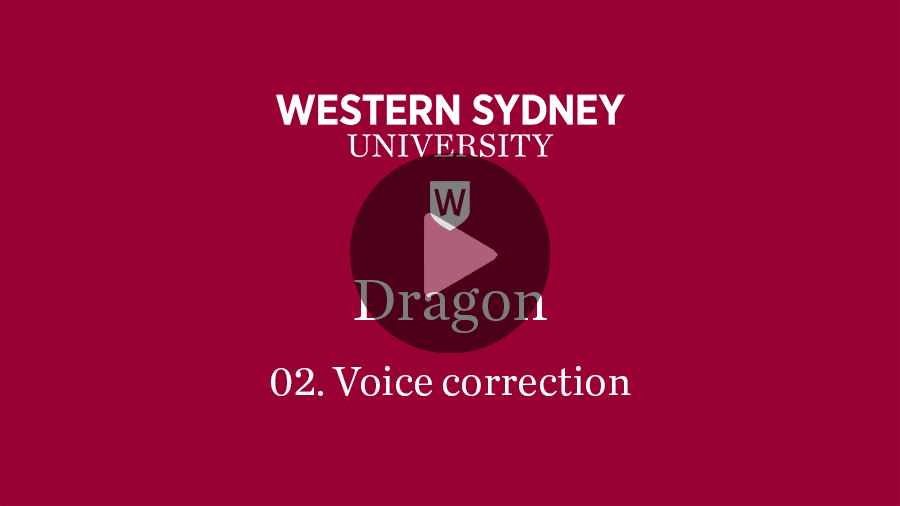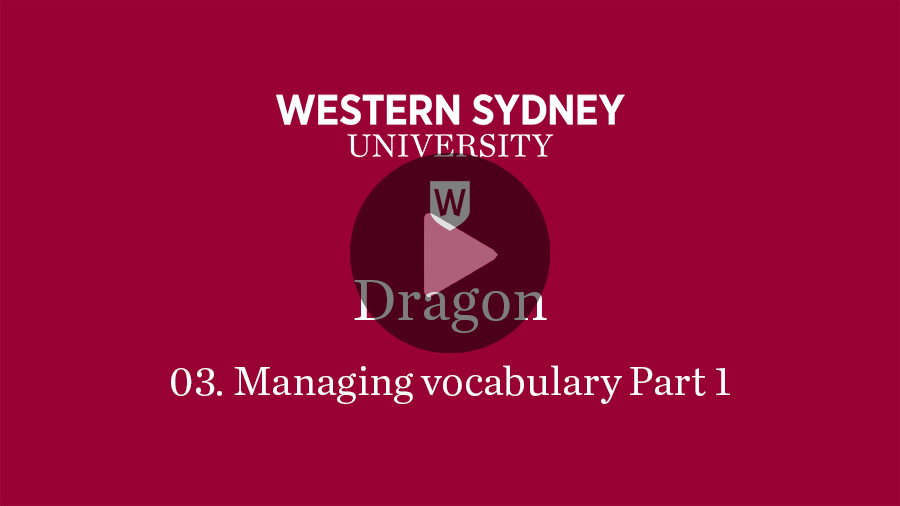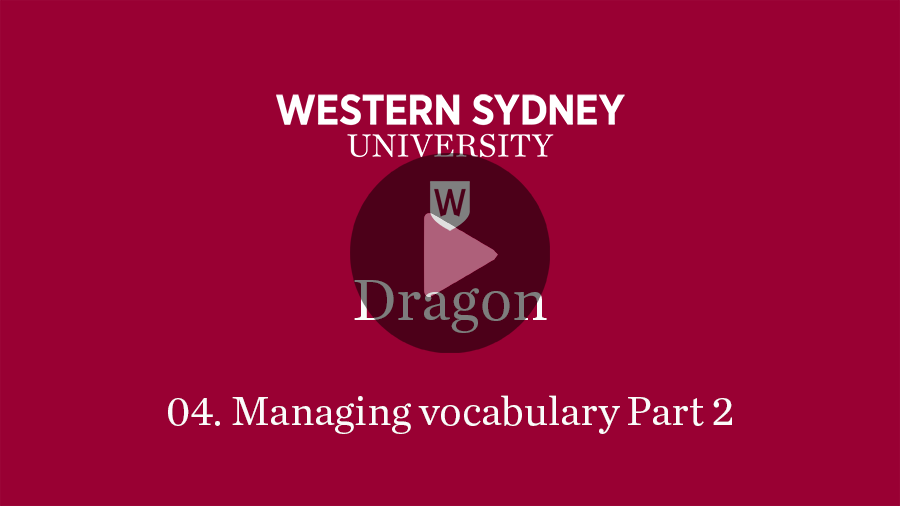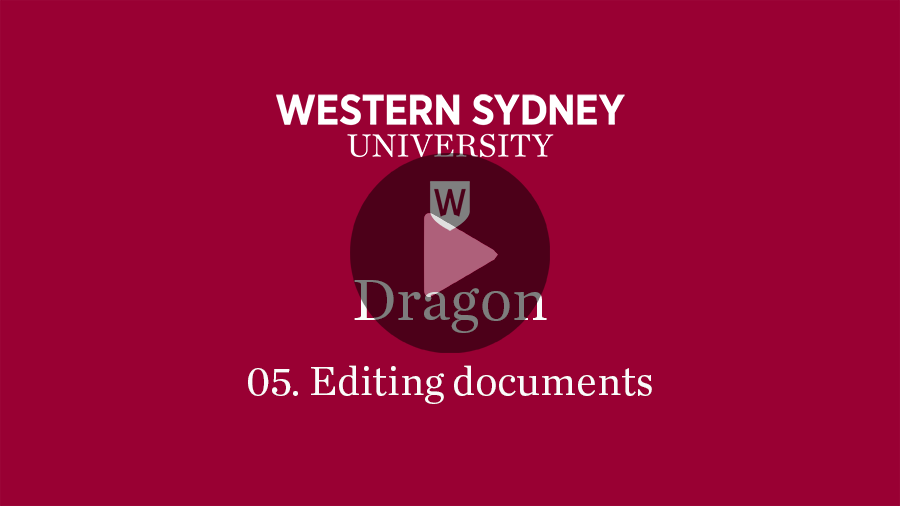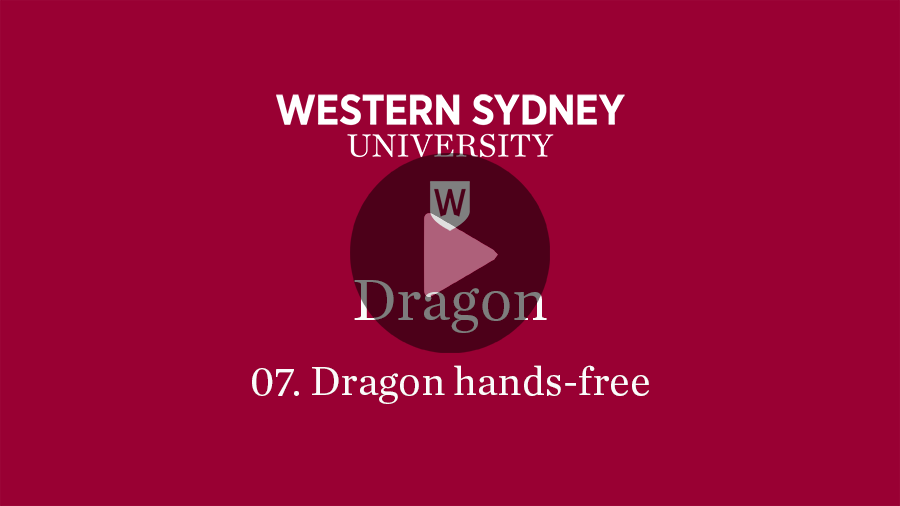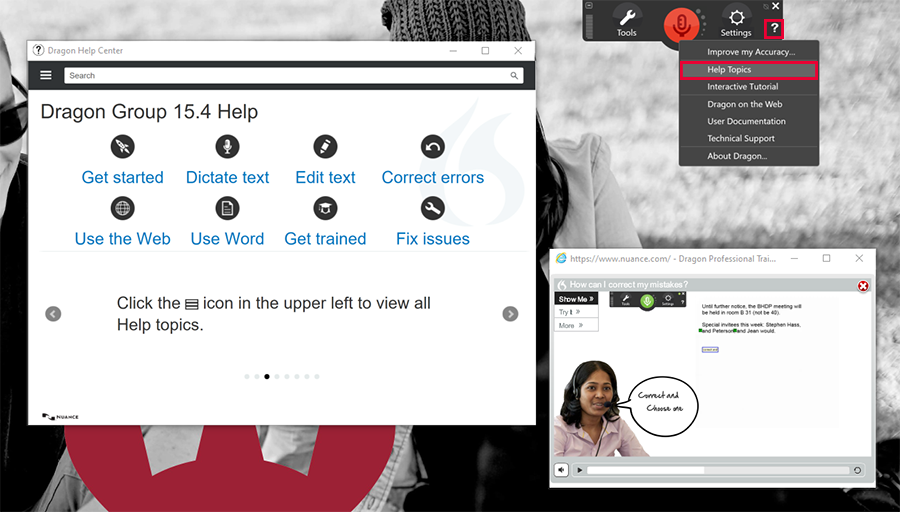Dragon has the ability to type what you speak with great accuracy. It also provides a way of engaging with your computer using voice commands, reducing the need for physical interaction.
To get the most out of this software make use of the materials below.

Platform Compatibility
Dragon has moved to Windows compatibility only. Please note that Dragon is no longer supported on Mac. Mac users are encouraged to explore Apple's Voice Control tool (opens in a new window) available through the device operating system.
Quick Reference Guides
Print off and refer to the Dragon Professional voice command support sheet for Windows (DOC, 160 KB) (opens in a new window) for easy access to common voice commands. You can also copy the commands you regularly use to make a quick reference guide ready for when you need it most.
Visit the sites below for specific support for voice commands in these applications;
Getting Started
Complete our series of seven Dragon Training videos with associated documents to learn how to use Dragon for dictation and hands free control of your computer. Average video length is just 4 minutes. Materials are best engaged with in numerical order when you first start using Dragon but are handy to jump back to as a quick refresher when certain skills are needed.
01 Getting Started
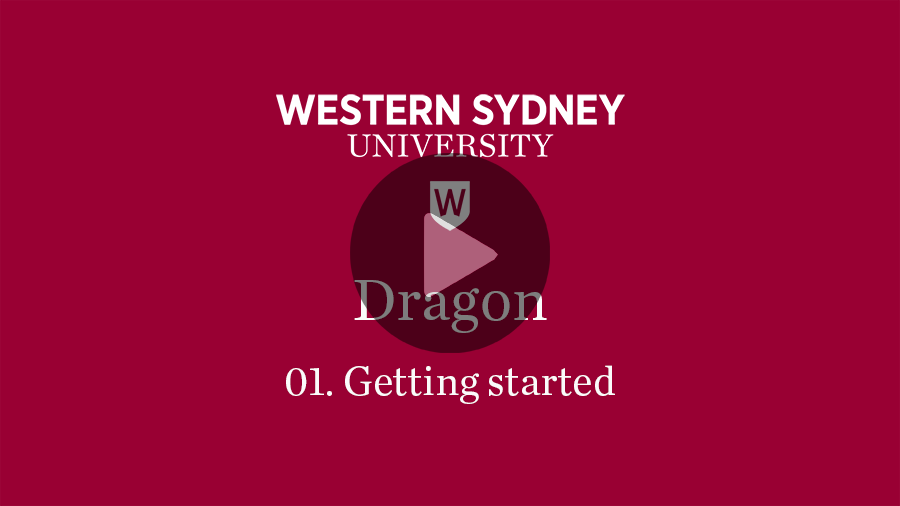
Associated documents
02 Voice Correction
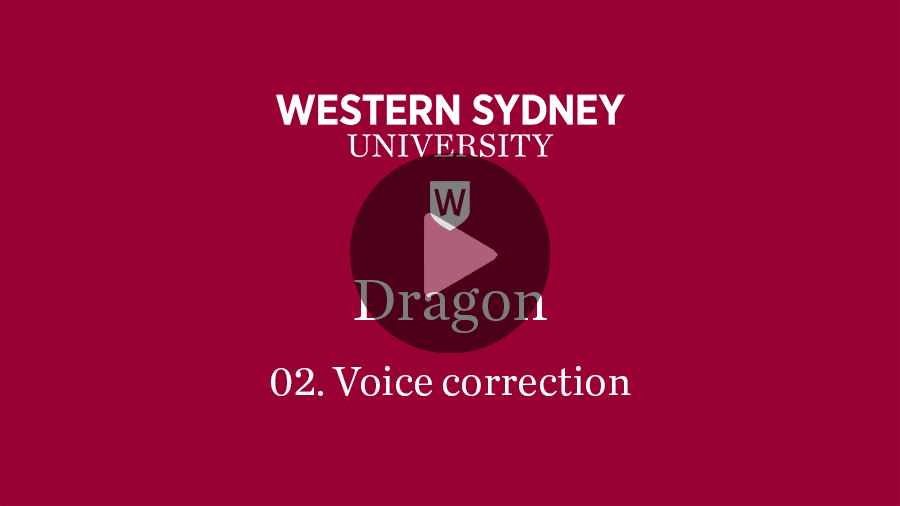
Associated documents
03 Managing Vocabulary Part 1
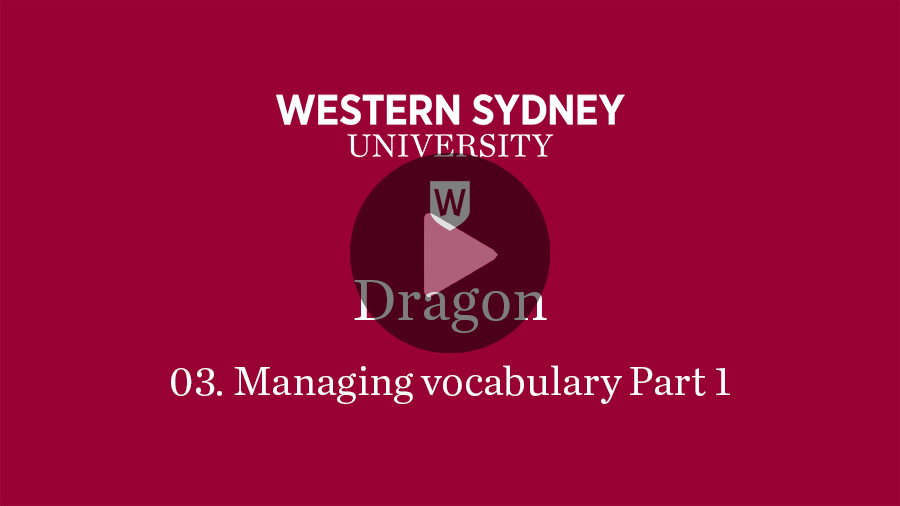
Associated documents
04 Managing Vocabulary Part 2
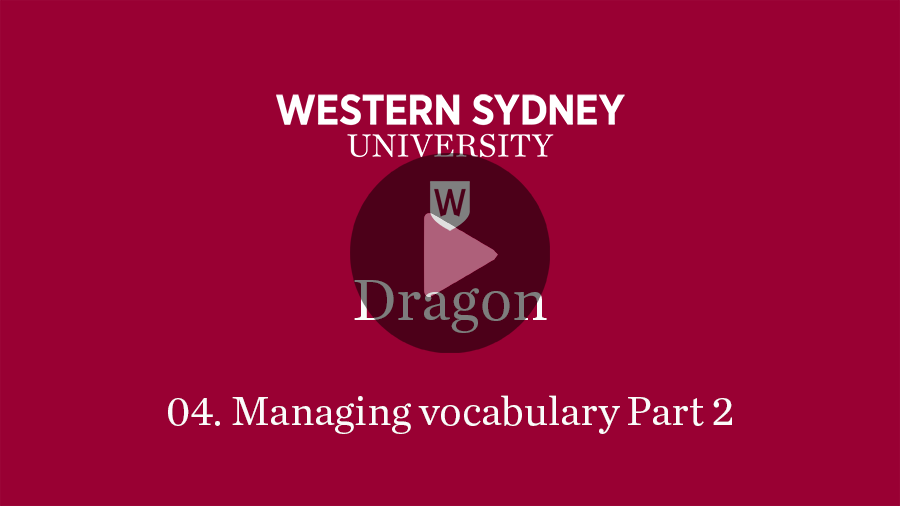
Associated documents
05 Editing Documents
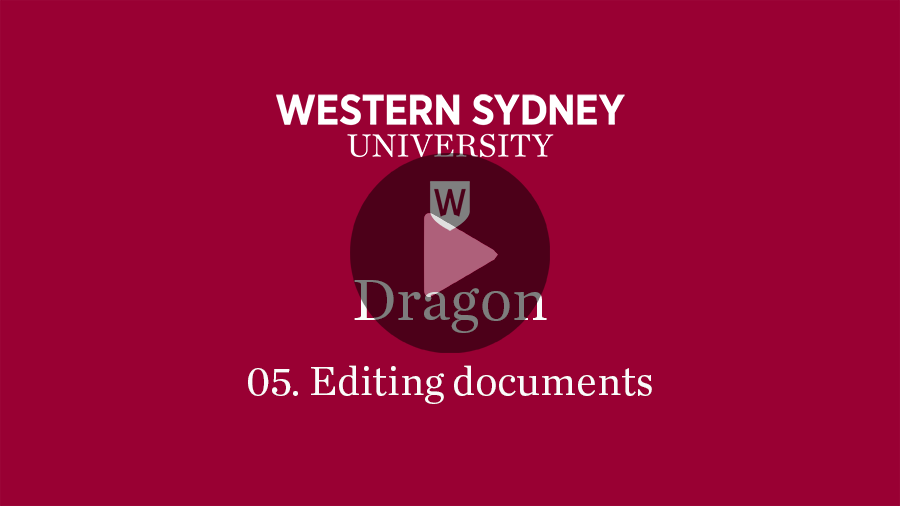
Associated documents
06 Dictation Box

Associated documents
07 Dragon Hands-Free
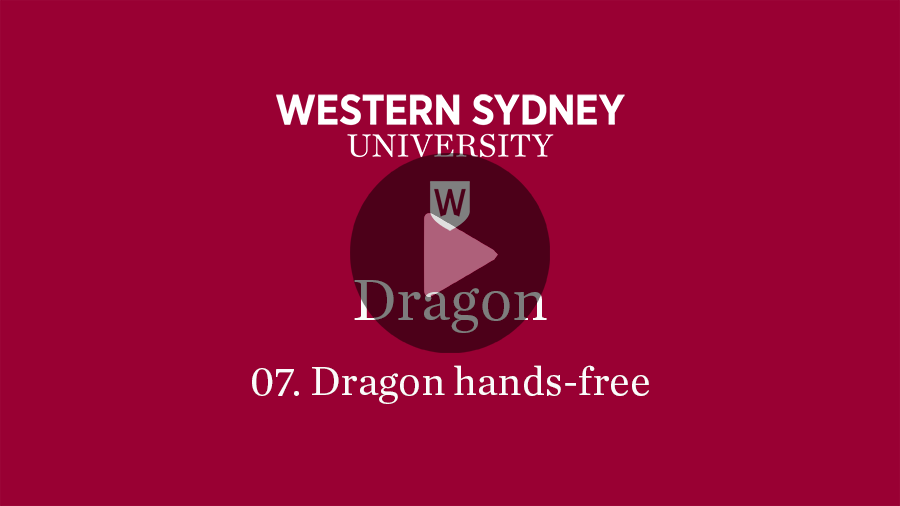
Associated documents
Software Manual
Download and refer to the Dragon User Manual for Windows (PDF, 3295.61 KB) (opens in a new window) to find specific answers to your questions, like how to backup your voice profile or add a custom command.
You can also search for specific support materials within Dragon by selecting 'Help Topics' from the Help (?) menu in the Dragon Toolbar. Help Topic articles have comprehensive step-by-step written instructions much like the PDF manual but may also have a demonstration video that walks through and explains the steps.
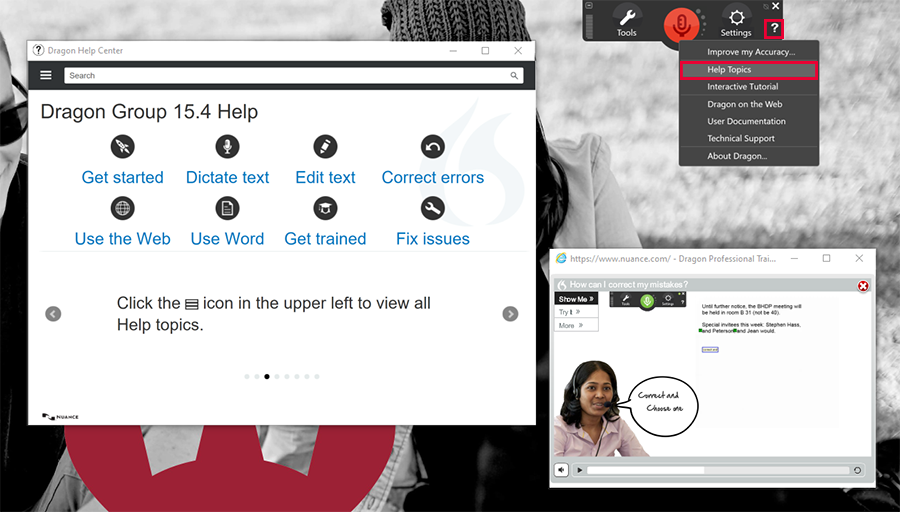
Accuracy Training
Use Dragon regularly and undertake the accuracy training options (opens in a new window) to help improve how well it works for you.
Every now and then you should backup your profile and save a copy to a separate location like your OneDrive account so you don't lose all your work if something happens to your computer or profile file.
Backing up your profile
From the DragonBar, select Settings>Profile>Backup User Profile.
Exporting your profile
- From the DragonBar, select Settings>Profile>Manage User Profiles.
The Manage User Profiles dialog box opens. - Select a user profile.
- Select Advanced>Export.
The Browse for Folder dialog box opens. - Navigate to the folder to which you want to export your user profile.
- Click OK.The export process begins.
- When the process finishes, click OK.
- Click Close.
Need Help?
Get Dragon!
If you are registered with the Disability Service and using Dragon Professional is part of your Academic Reasonable Adjustment Plan but you don't yet have it installed, complete the relevant Software Access Request form below.